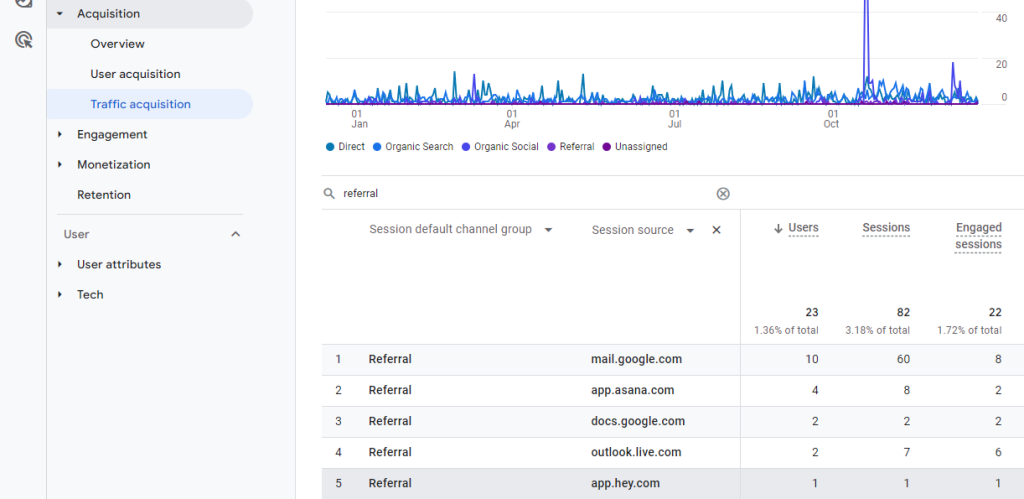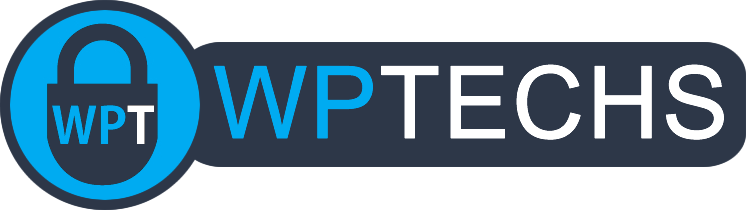How To Find Referrals In GA4
Viewing referral traffic in Google Analytics used to be so easy, but now not so much! This is a quick-start guide to show you how to view detailed referral traffic from GA4.
1. Go to the Reports section.
2. Next, go to Traffic Acquisition. Depending on which Business Objective you chose during GA4 setup, the Traffic Acquisition section might be buried in a different parent menu. If you setup GA4 with Baseline Reports then it will be in the Acquisition parent menu:
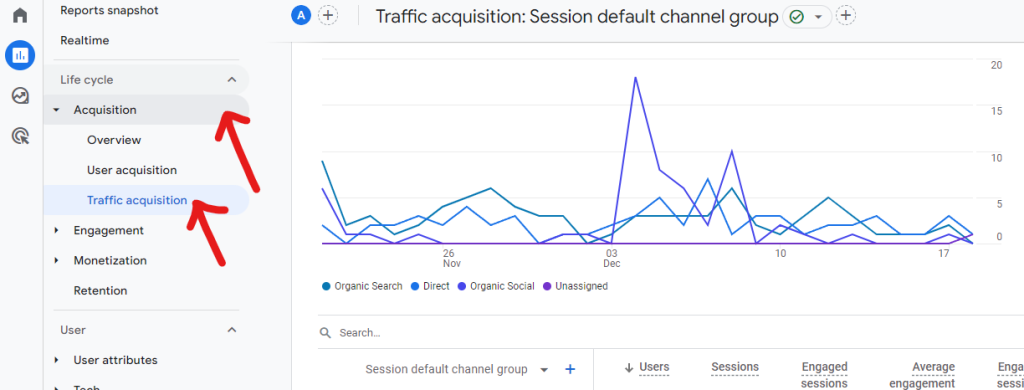
3. Next, use the search box to specify “referral”, hit ENTER, then click the plus sign:
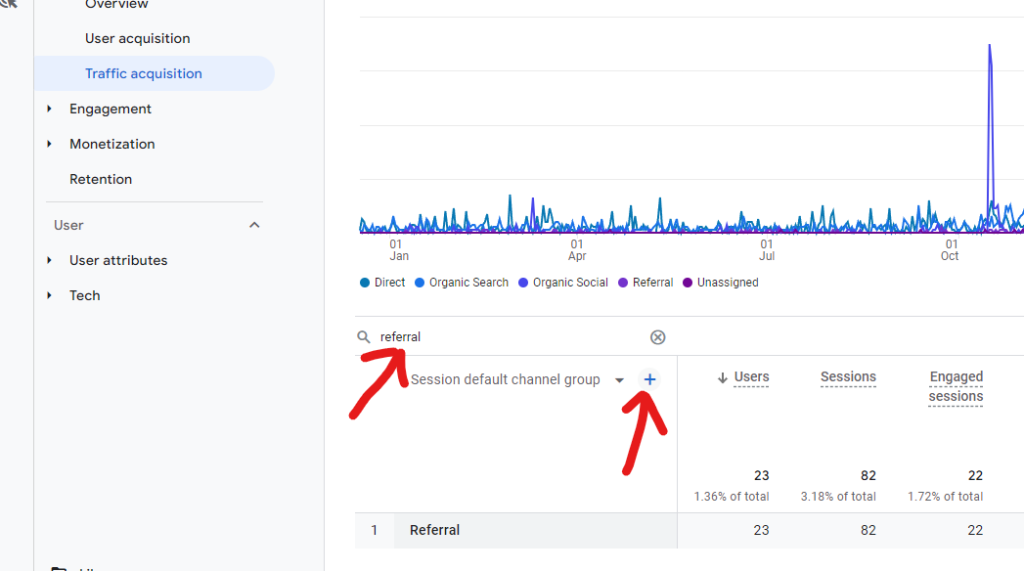
4. In the popup use the search box to find “session source”, then click on it like this:
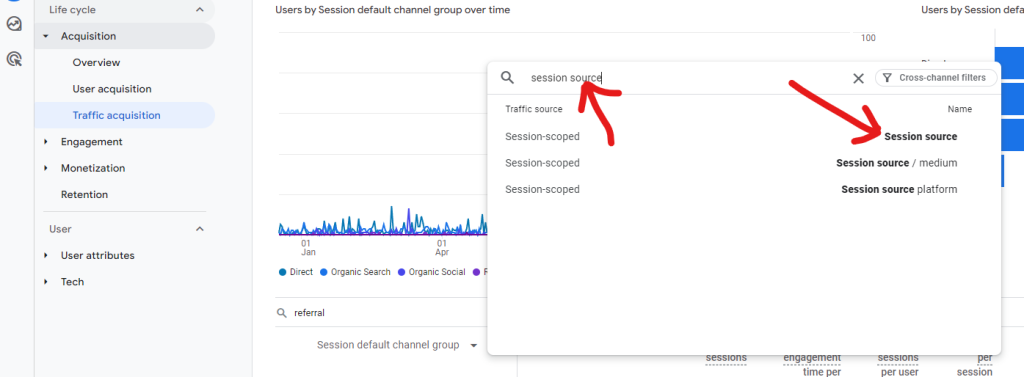
5. Boom! Now you should have all your referrer sources listed. Don’t forget to set a date range in the top-right corner to view your referral traffic for specific dates 🙂