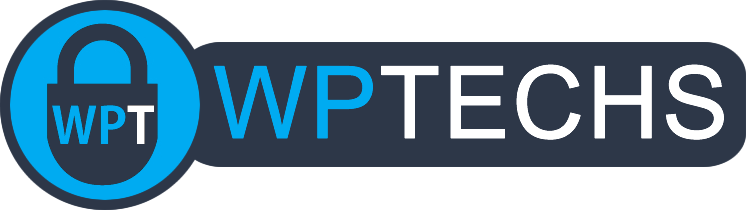New Blogger Startup Guide
Welcome to your journey as a new blogger! Starting a blog can be one of the most fulfilling creative endeavors, whether you’re looking to share your expertise, build a business, or connect with a community. This guide will walk you through the essential steps to set up your blog for success from the beginning.
With so many platforms and tools available, it can be overwhelming to know where to begin. This guide covers everything from selecting the perfect domain name to crafting your first post and beyond. Remember, blogging is a marathon, not a sprint, so take your time, experiment, and most importantly, enjoy the process!
Domain Name
Your domain name is the first impression people will have of your blog, so it’s important to choose something memorable, relevant, and easy to spell. A good domain name reflects your blog’s niche, is easy to type, and ideally ends in “.com,” as this is the most recognizable and trusted top-level domain (TLD).
Tips for Choosing the Right Domain:
- Keep it Short and Simple: Shorter domain names are easier to remember and less prone to spelling errors.
- Make it Brandable: Try to choose a name that represents your blog’s content or audience. If possible, avoid using numbers or hyphens.
- Use Keywords (Optional): If it makes sense for your blog, you can include a keyword in the domain to give people an idea of what your content is about.
Recommended Registrars
We recommend using Namecheap or Cloudflare for registering your domain. Both platforms are reliable and offer competitive pricing, and here’s why they stand out:
- Free WhoIs Privacy: When you register a domain, your personal information, like your name and contact details, is added to a public database called WhoIs. Both Namecheap and Cloudflare include free WhoIs Privacy, which protects your identity and contact info from being publicly accessible. This can help reduce spam and keep your data secure.
- Affordable Pricing: Namecheap and Cloudflare offer competitive rates for domain registration, often significantly lower than other major domain registrars. This makes them ideal for bloggers on a budget.
- Easy Management: Their platforms provide user-friendly interfaces to manage your domain, making tasks like renewing, updating DNS records, or transferring your domain hassle-free.
Why Buy Your Domain Separately from Hosting?
A key piece of advice for new bloggers is to buy your domain separately from your hosting provider. Many hosting companies offer domain registration as part of their packages, but it’s better to keep them separate for a few reasons:
- Flexibility: If you ever want to switch hosts, having your domain registered with a separate provider makes the migration process much easier. You won’t have to deal with the added complexity of moving your domain at the same time.
- Control: Owning your domain independently means you’re not tied to any one hosting company. This gives you full control over your domain without needing to rely on your host for everything.
Once you’ve registered your domain, you’ll be ready to move on to setting up hosting with us, which we’ll cover next!
Hosting
Selecting the right hosting provider is critical to your blog’s success. Your hosting influences site speed, security, and even your search engine visibility. For bloggers, we recommend WPTechs—our next-gen managed WordPress hosting service designed to give you peace of mind while allowing you to focus on creating content.
Why Choose WPTechs Hosting?
At WPTechs, we don’t just provide hosting; we partner with you to ensure your blog is set up for long-term success. Our managed hosting service is perfect for bloggers because we take care of all the technical aspects—so you can focus on your writing. Here’s what you get:
- Managed Updates: All updates for WordPress core, themes, and plugins are handled by our expert team. You won’t have to worry about downtime or security vulnerabilities caused by outdated software.
- Performance Optimization: Our hosting environment is optimized for speed, ensuring that your blog loads quickly for visitors, which is crucial for both SEO and user experience.
- Top-Notch Security: We include daily security scans, a powerful firewall, and Cloudflare CDN protection to safeguard your site from threats.
- Reliability You Can Count On: With a 99.99% uptime guarantee and robust infrastructure, your blog will always be online when your audience wants to read your content. We also perform frequent backups using the 3-2-1 method (two local copies and one stored remotely at Amazon AWS).
- Unlimited Bandwidth: No need to worry about traffic surges—our hosting plans include unlimited bandwidth to handle your growing audience.
- Expert Support: Our support team is always available to assist you with any issues, from setting up your blog to migrating it over to our platform with zero downtime. Need even more hands-on help? We have paid assistance available at our regular hourly rate.
Our Starter Plan
Our Starter Plan is perfect for new bloggers looking for a reliable, affordable hosting solution. It includes:
- 1 CPU
- 1GB RAM
- 10GB NVMe SSD Storage
- Unlimited Bandwidth
- Human Managed Updates, Daily Backups, Security Monitoring, and more!
This plan provides all the essential features needed to launch your blog without the stress of managing the technical side of things.
Starter Plan Extras
When you choose the WPTechs Starter Plan, we go beyond just hosting. We’ll help you get your blog fully set up with a range of essentials to ensure you’re ready to start publishing immediately. First, we’ll organize categories based on your blog’s niche and create a user-friendly menu to make navigation easy for your readers. We’ll also install a set of carefully selected plugins tailored for bloggers: Social Rocket for seamless social sharing, WP Recipe Maker (for food bloggers) to add beautiful recipe cards, and Yoast SEO to help optimize your content for search engines while generating a sitemap. To boost your visibility, we’ll set up Google Search Console and submit your sitemap for indexing, as well as create a Google Analytics account and integrate the tracking code for audience insights. Finally, we’ll install and initialize Kadence Blocks to expand your design options and activate the powerful Kadence Theme for a professional-looking blog that’s easy to customize.
Ready to Get Started?
Getting started with WPTechs hosting is simple! Just contact us at [email protected], and we’ll guide you through the setup process. Whether you’re launching a new blog or transferring an existing one, we’ll make sure everything runs smoothly from day one.
Social Media
Social media is a powerful tool to grow your blog’s audience and engage with your readers. By creating profiles on key platforms, you can drive traffic back to your site and build a community around your content. We recommend setting up accounts on the following platforms to maximize your reach:
- Facebook: A great platform for building a community and sharing blog updates. Start by logging into your FB account, then go to the Pages section (here), then click the link to make a new page!
- Pinterest: Ideal for bloggers, especially those in niches like food, fashion, or DIY. Pinterest is a visual search engine that can drive significant traffic to your blog. Sign up here!
- YouTube: If you’re comfortable on camera, YouTube allows you to create video content that complements your blog posts, whether through tutorials, vlogs, or reviews. Getting started guide here!
- Instagram: Another visual platform, Instagram is perfect for building an engaged following, especially if your niche is visually oriented like travel, food, or lifestyle. Getting started guide for business accounts here!
- X: Great for sharing short updates, engaging with other bloggers, and participating in discussions within your niche. Sign up here!
- TikTok (optional): A newer platform with huge potential, especially for reaching a younger audience or creating viral content. Sign up here!
Setting Up Your Social Profiles
Once you’ve set up your social media profiles, it’s important to connect them back to your blog to create a cohesive online presence. Here are some key steps:
- Add Social Profile URLs to Yoast SEO Settings: If you’re using the Yoast SEO plugin (highly recommended), you can add your social profile URLs directly in the plugin’s settings. This helps search engines link your blog and social profiles together, boosting your visibility. You can find the setting in wp-admin at Yoast SEO > Settings > Site Representation.
- Add Social Icons to Your Theme: Most themes, like Kadence, offer settings where you can add social media icons that link to your profiles. Make sure these icons are visible, either in the header or footer of your blog, so readers can easily follow you on your social channels. Kadence makes this so easy right from the WP Customizer (documentation here).
- Link Back to Your Blog from Social Profiles: On each social platform, make sure to include a link to your blog in your profile bio or “about” section. This helps drive traffic back to your site and makes it easy for followers to visit your blog.
By establishing a strong presence on these platforms and linking them effectively to your blog, you’ll be able to attract a larger audience and engage more deeply with your readers.
Theme & Plugins
Choosing the right theme and plugins is essential for setting up a functional, fast, and SEO-friendly blog. We recommend using a theme that’s easy to customize while remaining lightweight for performance. For plugins, selecting reliable and useful tools will help you manage key aspects of your blog without bogging down your site.
Recommended Theme: Kadence
For new bloggers, we recommend the Kadence theme. It’s highly customizable, fast, and integrates seamlessly with the Kadence Blocks plugin. This theme gives you flexibility with design while maintaining performance, so you don’t need to compromise between aesthetics and speed. Kadence offers pre-built starter templates to help you get up and running quickly with a professional-looking site. Kadence also has many resources available to help you DIY your design, such as their extensive documentation site here, and their friendly + helpful Facebook group here. A
Final Note On Themes: As a new blogger it’s easy to get caught up thinking a fancy design is needed to be successful – the reality is that a design is not very important at all! Over +70% of your traffic will be on mobile and never even see the desktop version with a fancy design. It’s best to implement a simple + functional site when you’re starting out, focus on building content, then later on spend more time/$ on branding and design.
Recommended Plugins:
Here’s a list of plugins we recommend installing on your blog to enhance functionality, improve SEO, and manage essential tasks:
- Yoast SEO: The go-to plugin for SEO management. It helps you optimize your content, create XML sitemaps, and improve overall search visibility. This is crucial for getting your blog noticed by search engines.
- Social Rocket: This plugin allows you to easily add social sharing buttons to your blog, encouraging visitors to share your content across platforms like Facebook, Pinterest, and X.
- WP Recipe Maker (for food bloggers): If you run a food blog, this plugin is a must-have. It allows you to add structured recipe cards to your posts, making your recipes easy to follow and SEO-friendly with automatic metadata.
- Wordfence Security: To protect your blog from potential threats, we recommend Wordfence, which offers robust security features like malware scanning, firewall protection, and login security.
- WP Fastest Cache: A caching plugin is essential for speeding up your site’s load times. WP Fastest Cache is easy to use and can significantly boost your blog’s performance by caching pages.
- WPCode: For adding custom code snippets (like header and footer scripts), WPCode is a user-friendly plugin that simplifies the process of managing code snippets without touching your theme’s files.
- Imsanity: This plugin helps automatically resize large image uploads, ensuring that images don’t take up too much space or slow down your blog.
- Antispam Bee: A lightweight yet effective plugin for combating comment and trackback spam. It doesn’t require captchas and is privacy-friendly, which is a bonus for user experience.
Block Plugin: Kadence Blocks
We recommend Kadence Blocks as your page builder for Gutenberg. This plugin expands the design capabilities of the default WordPress editor by adding advanced blocks like custom column layouts, buttons, icons, and backgrounds. It’s perfect for creating unique and visually appealing posts without needing additional page builder plugins.
By using this combination of a solid theme and well-chosen plugins, your blog will be well-equipped to handle all the essential tasks, from SEO to security to content design.
Categories
Categories are an essential tool for organizing your blog’s content. They help your readers easily navigate your site and find related posts, while also aiding search engines in understanding the structure of your content. Setting up categories effectively from the start will make your blog easier to manage and improve user experience.
Where to Find Categories
In your WordPress dashboard, you can create and manage categories by navigating to Posts > Categories in the left-hand menu. Here, you can add new categories, edit existing ones, and assign posts to the appropriate category.
What Categories Do
Categories help silo your content, meaning they group related posts together under common topics. This organization makes it easier for readers to browse your blog and find the information they’re looking for. From an SEO perspective, categories help search engines understand the topical relevance of your content, which can improve how your blog ranks for specific topics.
How to Use Categories
Here are a few best practices for setting up and using categories on your blog:
- Keep Categories Broad: Categories should be relatively broad topics that encompass multiple posts. For example, if you’re running a food blog, categories like “Breakfast,” “Dinner” and “Dessert” would be appropriate. Avoid creating too many categories—focus on creating a small number of broad categories, and drill down into more narrow sub-categories as your content library grows.
- Assigning Multiple Categories: It’s perfectly fine to assign a post to more than one category. For example, a fried chicken recipe could be categorized under both “Chicken” and “Main Dish”. This flexibility helps ensure your content is found under multiple relevant categories, enhancing the user experience.
- Add A Description: When creating or editing a category in WordPress, you’ll notice an option to add a category description. This field is a great opportunity to briefly explain the purpose of the category and how it’s useful to readers. For example, in a “Main Dish” category, you might add a description like, “Find hearty and delicious main dish recipes that are perfect for lunch or dinner.” These descriptions not only help readers understand what to expect but also provide an additional SEO boost, as search engines can use this content to better understand the relevance of your category pages.
- Update Your Menu: Once your categories are set up, you can add them to your site’s navigation menu. In your WordPress dashboard, go to Appearance > Menus, and select the categories you want to display. This will allow visitors to easily browse by topic. You don’t have to put all of your categories in the menu, but you could organize many of the important ones and use submenus to organize them like this:
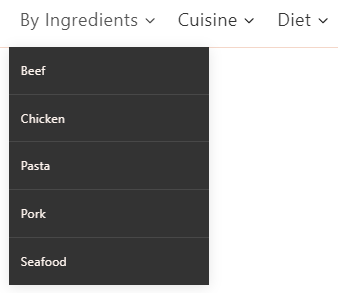
By using categories effectively, you’ll keep your blog well-organized, improve user experience, and provide a clearer structure for search engines to crawl.
Writing A Post
Crafting high-quality blog posts is the core of any successful blog. Not only do your posts need to be informative and engaging, but they should also be structured in a way that’s easy for both readers and search engines to digest. Here’s a quick guide to writing and formatting your posts for maximum impact.
How to Create a New Post
To create a new post in WordPress, go to Posts > Add New in your dashboard. This will take you to the editor where you can start writing your content.
Structuring Your Post
A well-structured post is easier to read and improves user engagement. Here are some tips for structuring your content:
- Write a Compelling Title: Your post title is one of the first things readers and search engines see, so make it attention-grabbing and relevant to your content. Be clear about what the post is about, and if possible, include a keyword for SEO.
- Use Headings: Break your content into sections using H2 and H3 headings. This helps readers quickly scan the post and understand its main points, and search engines use these headings to grasp the structure of your content.
- Write Short, Engaging Paragraphs: Keep paragraphs short (2-3 sentences) to make your content more readable. Use conversational language to keep readers engaged, and try to write as though you’re speaking directly to your audience.
- Add Media: Enhance your posts with relevant images, videos, or infographics. Visual content helps break up text and makes your posts more engaging. Be sure to add alt text to images for accessibility and SEO.
- Set a Featured Image: Don’t forget to set a featured image that will be displayed alongside your post on your blog’s homepage and social media. Make sure the image is high-quality, relevant to your post, and visually appealing. The featured image can significantly impact click-through rates and engagement.
- Avoid Using AI Content or Stock Photos: While it might be tempting to rely on AI-generated content or generic stock photos, these can reduce the authenticity and trustworthiness of your blog. Search engines and readers appreciate original, high-quality content and visuals that provide unique value. Whenever possible, use your own writing and original images to stand out.
Use Categories
When you finish writing, don’t forget to assign the post to relevant categories and add tags. As discussed in the Categories section, you can assign a post to more than one category, helping readers find related content.
Optimizing for SEO
Before publishing, use the Yoast SEO plugin to ensure your post is optimized for search engines. Here’s what to focus on:
- Focus Keyword: Choose a keyword or phrase that your post is targeting. This should be a term readers are likely to search for.
- Meta Description: Write a short summary of your post (150–160 characters) that includes the focus keyword and entices people to click through to read more.
- SEO Analysis: Follow Yoast’s on-page recommendations, such as improving readability, adding internal links, and ensuring your keyword is used in the title, URL, and content. Don’t obsess about getting all perfect scores in Yoast, it’s just a tool to help and can often lead to over-optimizing if its advice is not taken with care.
Publishing Your Post
Once everything looks good, hit Publish to make your post live. WordPress will also give you options to schedule your post for a future date if needed.
By following these steps, you’ll ensure that each post is well-structured, optimized for search engines, and engaging for your readers.
SEO Basics
Search Engine Optimization (SEO) is critical for helping your blog gain visibility and attract organic traffic from search engines like Google. By optimizing your posts and site structure, you increase the chances of your blog ranking higher in search results, making it easier for people to discover your content. Here’s a quick guide to some foundational SEO practices every blogger should follow.
Keyword Research
Before writing a post, it’s important to identify the keywords or phrases your audience is searching for. These are the terms that will guide your content and help search engines understand the relevance of your post. Tools like Google Keyword Planner, Ubersuggest, or Ahrefs can help you find keywords with good search volume and low competition.
- Focus Keyword: Choose one primary keyword to target in your post. This keyword should be included in your title, headings, and throughout the body of your content (but don’t overdo it—natural usage is key).
On-Page SEO
On-page SEO refers to optimizing individual pages on your blog to improve search visibility. Here are the most important aspects to focus on:
- Title Tags: Make sure your post title includes your focus keyword. The title should also be engaging to encourage clicks from search results.
- Meta Descriptions: Write a compelling meta description (150-160 characters) that summarizes your post and includes your focus keyword. This description appears under the title in search results and can impact click-through rates.
- Headings (H1, H2, H3): Use headings to structure your content. Your main title should be an H1 tag (WordPress does this automatically), while section headers should use H2 and H3 tags. This not only improves readability but also helps search engines understand the hierarchy of your content.
URL Structure
Ensure that your post’s URL is clean, short, and contains your focus keyword. For example, a URL like yourblog.com/chicken-recipes is much better than yourblog.com/123/?p=456. You can edit the post slug (the part of the URL that comes after your domain) in WordPress to keep it concise and relevant.
Internal and External Links
- Internal Links: Link to other relevant posts or pages on your site. This helps guide readers to related content and allows search engines to crawl your blog more effectively. All of these links should open in the same window, not in a new tab (as an accessibility best practice).
- External Links: Include links to reputable sources or references when relevant. Linking to authoritative sites can improve the credibility of your content. These links can open in a new tab.
- Affiliate Links: Include links to affiliate sites where you may earn a commission when a user clicks your link and buys a product on the affiliate site (Amazon Affiliates, etc). All these links should be set to open in a new tab and nofollow.
Image Optimization
Images can greatly enhance your blog posts, but they should be optimized for SEO. Here’s how:
- File Names: Name your image files descriptively before uploading (e.g., “grilled-chicken-recipe.jpg” rather than “IMG_1234.jpg”). To avoid issues with WordPress permalinks avoid using the exact same file name as the url to your post.
- Alt Text: Add descriptive alt text to your images. This not only improves accessibility for visually impaired readers but also helps search engines understand what your images are about, potentially improving your post’s ranking in image searches.
- Sizes: The general rule is 1200px wide, and a height depending on whichever aspect ratio you want. A general default is 1200×1800 (2:3 aspect ratio) which is well optimized for Pinterest and will work well on other platforms as well, and is large enough to qualify for Google Discover. Be sure to export your images from your computer’s image editor at a compression level so their file size is around 350kb (on many image editors exporting at 80% quality works perfect).
Video Optimization
Videos can significantly enhance your blog content and boost engagement. However, it’s important to optimize how you use them to avoid negatively impacting your site’s performance and to maximize their SEO potential. Here’s how to best optimize video content for your blog:
- Host Videos on YouTube: For optimal performance and SEO, we recommend hosting your videos on YouTube instead of uploading them directly to your WordPress site. Hosting videos on your site can consume a lot of bandwidth and slow down page load times, which negatively impacts user experience and SEO. YouTube handles the streaming, reducing the load on your server and ensuring smoother playback for users.
- Leverage YouTube’s SEO Advantages: YouTube provides extensive fields for SEO metadata, such as titles, descriptions, and tags, which helps search engines understand your video content. When you embed a YouTube video into your post, this metadata gets indexed along with your page, contributing to better SEO without adding extra strain on your site.
- Use YouTube for Audience Growth: YouTube isn’t just a video hosting platform; it’s also a powerful social media site with its own search engine and community features. By hosting your videos on YouTube, you can attract a larger audience and direct traffic back to your blog. You can also use YouTube’s embed feature to integrate your videos seamlessly into your posts, enhancing the user experience without sacrificing speed.
Analytics
Tracking your blog’s performance is crucial to understanding how your content is resonating with readers, what’s working, and where improvements can be made. Setting up analytics tools early on will give you valuable insights into your audience and help you make data-driven decisions to grow your blog. Here’s how to get started with the two essential tools: Google Analytics and Google Search Console.
1. Setting Up Google Analytics
Google Analytics is a free tool that provides detailed insights into how visitors interact with your blog. With it, you can track important metrics like page views, user behavior, traffic sources, and much more.
- Create a Google Analytics Account: To get started, go to the Google Analytics website and sign up for an account. Follow the setup prompts, and you’ll receive a tracking code specific to your site.
- Add the Tracking Code to Your Blog: You’ll need to add the tracking code to your WordPress site so Google Analytics can collect data. If you’re using the WPCode plugin (as recommended in the Plugins section), you can easily insert the tracking code into your site’s header without touching any code, just go in wp-admin to Code Snippets > Header & Footer > paste your GA tracking code into the Header section and hit Save (screenshot of this below).
- Monitor Key Metrics: Once your tracking code is active, Google Analytics will start collecting data. You can monitor metrics like how many people visit your site, how they find you (via search engines, social media, etc.), and which content performs best. These insights help you adjust your strategy to better meet the needs of your audience.
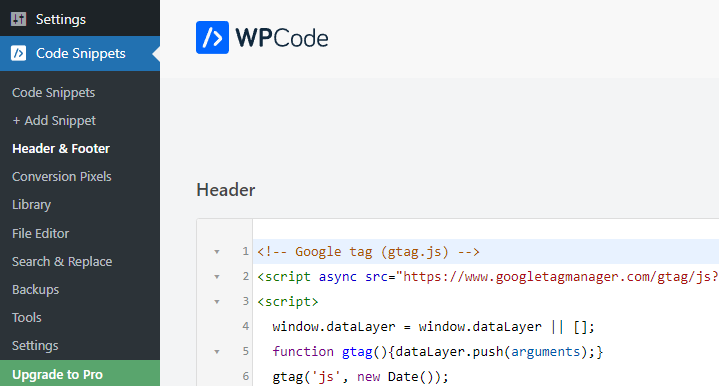
2. Setting Up Google Search Console
Google Search Console (GSC) is another essential tool that provides insight into how your blog is performing in search results. It helps you monitor, maintain, and troubleshoot your site’s visibility on Google.
- Sign Up for Google Search Console: Visit the Google Search Console website and sign up using the same Google account linked to your blog. Once inside, you’ll need to verify your site ownership by adding a code to your site. You can select URL Prefix, enter your domain name (first image below), then in the next step choose the “html tag” method of verifying ownership. Copy the “html tag” (second image below) and paste it into the WPCode Header section the same way you added your Google Analytics tracking code. Paste your “html tag” at the bottom of the Header field, below your GA tracking code, on its own line (third image below).
- Submit Your Sitemap: After verification, one of the first things you should do is submit your blog’s sitemap to Google Search Console. If you’re using the Yoast SEO plugin, it automatically generates a sitemap for you. You can find it at
yourblog.com/sitemap_index.xml. In GSC, navigate to Sitemaps, then submit this URL to ensure Google is indexing all your content properly. - Track Search Performance: Google Search Console provides valuable insights into how your site is performing in search results. You’ll be able to see which keywords your blog ranks for, how many clicks and impressions you’re getting, and which pages are driving the most traffic. It also alerts you to any indexing issues or security problems that could affect your blog’s visibility.
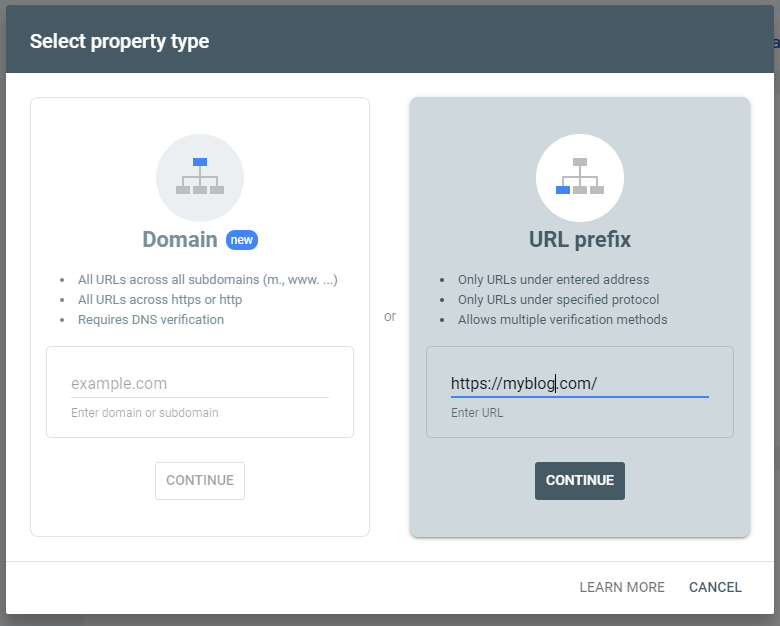
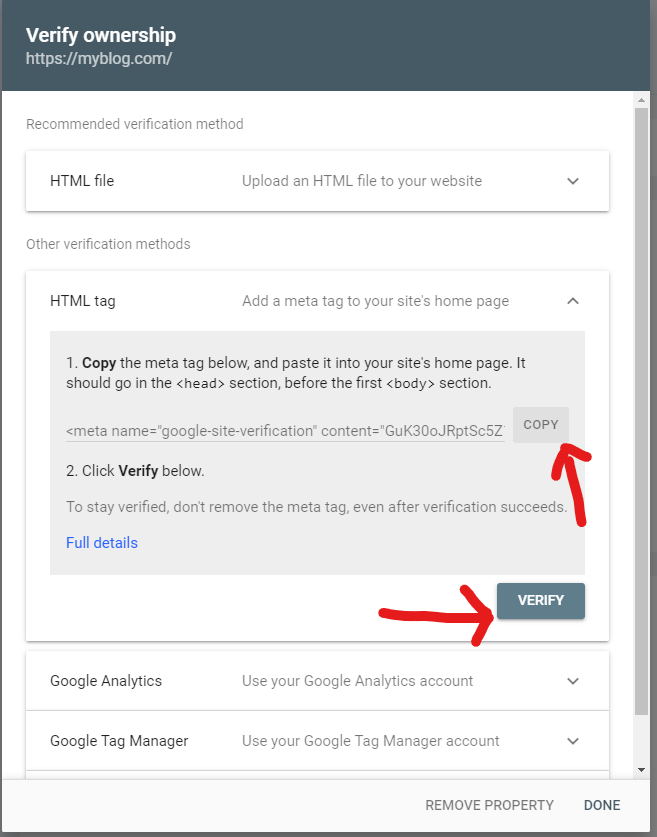
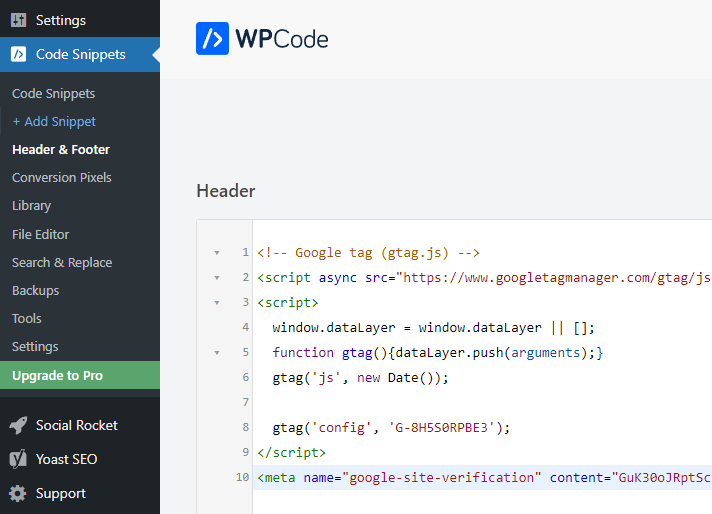
3. Using Analytics Data
By regularly checking both Google Analytics and Google Search Console, you can gather actionable insights to improve your blog. For example, you can identify the content that performs well and create more of it, optimize underperforming pages, and fix any technical issues that might be holding your site back in search rankings. Over time, this data will help you refine your strategy and grow your audience.
Legal Considerations
When starting a blog, it’s important to ensure that you comply with legal regulations to protect both yourself and your readers. Depending on your location and the nature of your blog, there are several legal considerations you should keep in mind. This section outlines the key elements you need to address from the beginning.
1. Privacy Policy
A privacy policy is a legal requirement for most websites, especially if you’re collecting any form of personal data from your visitors (such as email addresses, names, or payment details). This policy should outline what kind of information you collect, how it’s stored, and how it’s used.
- Data Collection: Even simple analytics tools like Google Analytics collect visitor data. Be transparent about what you track and why.
- Compliance: Make sure your privacy policy is compliant with data protection regulations like the General Data Protection Regulation (GDPR) in Europe or the California Consumer Privacy Act (CCPA) in the U.S. These laws often require you to provide clear information on how users can opt-out or request the deletion of their data.
You can use privacy policy generators or work with a lawyer to draft a customized policy that fits your blog’s needs.
2. Terms and Conditions
A terms and conditions page helps to protect you legally by setting the rules for how visitors can interact with your blog. While not always required by law, it’s a good practice to have one in place.
- Content Usage: Clarify how users can interact with your content (e.g., sharing on social media) and state that all original content on the site belongs to you unless otherwise noted.
- Limitation of Liability: Include a clause limiting your liability for any errors in your content or actions readers take based on your advice.
3. Disclosure for Affiliate Links
If you plan to monetize your blog with affiliate marketing, you are legally required to disclose when you are using affiliate links. Both the Federal Trade Commission (FTC) in the U.S. and similar organizations worldwide mandate that bloggers clearly inform readers when they are earning commissions through links in their content.
- Where to Disclose: It’s a best practice to include a disclosure at the top of any blog post that contains affiliate links. You can also have a site-wide disclosure in your footer or privacy policy page. Depending on the platform used (e.g., Facebook, Pinterest) and the specific affiliate network (e.g., Amazon Affiliates), additional rules may apply. Be sure to consult each platform’s tech support or thoroughly review their affiliate policies to ensure compliance before using affiliate links.
4. Copyright and Intellectual Property
Ensure that all content on your blog—whether it’s text, images, or videos—is either original or properly licensed. Using copyrighted materials without permission could result in legal issues.
- Images: Avoid using images found on the internet unless they are clearly labeled for reuse, such as those under a Creative Commons license. Alternatively, use royalty-free image sources like Unsplash or create your own.
- Content Ownership: Clearly state that you own the rights to all original content on your blog unless otherwise specified, and indicate how others may share or use your content (e.g., with attribution).
5. Cookies and Tracking
If your blog uses cookies (small text files used for tracking and analytics), you must inform visitors about their use. In many countries, including those under GDPR, users must also have the ability to opt-in or out of non-essential cookies.
- Cookie Consent: You can use plugins like Cookie Notice or GDPR Cookie Consent to easily manage cookie notifications and user consent on your WordPress blog.
6. Email Marketing Laws
If you plan to build an email list for newsletters or promotions, you must comply with email marketing laws like CAN-SPAM (in the U.S.) or GDPR (in the EU). These laws require you to:
- Get explicit consent from users before sending them marketing emails.
- Provide a clear way for subscribers to opt-out of future communications (usually via an unsubscribe link).
- Include your physical business address in all email communications.
By taking these legal considerations seriously from the start, you’ll ensure that your blog operates within the law and maintains trust with your readers.
Email Marketing
Building an email list is one of the most effective ways to grow and engage your audience. Email marketing allows you to reach your readers directly, nurture relationships, and drive traffic back to your blog. However, it’s important to set up your email marketing strategy in a way that complies with regulations and respects your subscribers’ privacy.
Choosing an Email Marketing Service
To start building your email list, you’ll need an email marketing platform. Popular services like Mailchimp, ConvertKit, or MailerLite offer user-friendly tools to create signup forms, automate emails, and track performance. These platforms also help you manage subscriber lists and stay compliant with email marketing laws.
Creating Signup Forms
Most email marketing services provide easy-to-use form builders to help you capture email addresses from your readers. You can place these forms in prominent places on your blog, such as:
- Sidebar or Footer: Add a simple opt-in form to your sidebar or footer so it appears on every page of your site.
- Bottom of Blog Posts: Adding a signup form at the bottom of each blog post is an effective way to capture readers’ attention after they’ve consumed your content. It provides a natural call-to-action for visitors who have engaged with your post.
- Pop-up Forms: Although pop-ups can be intrusive, when used carefully, they can be effective in converting visitors into subscribers. Despite their effectiveness, we recommend not using them as they may violate Google’s intrusive interstitial policy.
Crafting Engaging Emails
When creating your email content, focus on providing value to your subscribers. Here are some tips for crafting effective email campaigns:
- Personalization: Use the subscriber’s name in your emails to make them feel more personal. Most email platforms allow you to automate this process.
- Provide Value: Share useful content such as exclusive tips, free downloads, or updates on your latest blog posts. Avoid being overly promotional—focus on building a relationship with your readers.
- Subject Lines Matter: Write compelling subject lines that make people want to open your emails. Experiment with different approaches (questions, numbers, curiosity) to see what works best for your audience.
Tracking Performance
Most email marketing platforms provide analytics so you can track key metrics like open rates, click-through rates, and conversions. Use this data to refine your strategy and create more effective campaigns. Pay attention to what types of content resonate most with your subscribers and adjust your approach accordingly.
Start Your Blogging Journey with Confidence
Congratulations! You’ve made it through the essential steps to set up your blog and start creating amazing content. From choosing the right domain to optimizing your posts for SEO and engaging with your audience through email marketing and social media, you now have a solid foundation for success.
Starting a blog can feel overwhelming, but by following the steps outlined in this guide, you’re well on your way to building a thriving online presence. And remember, you don’t have to go it alone! Whether you need help with hosting, setup, or ongoing support, WPTechs is here to partner with you every step of the way.
Ready to Get Started?
If you’re ready to take your blog to the next level, we’d love to help. Our managed WordPress hosting and blogger-friendly services are designed to make running your blog as smooth as possible, so you can focus on creating content while we handle the technical details.
Get in touch with us at [email protected] to learn more about how we can help you launch or improve your blog today!