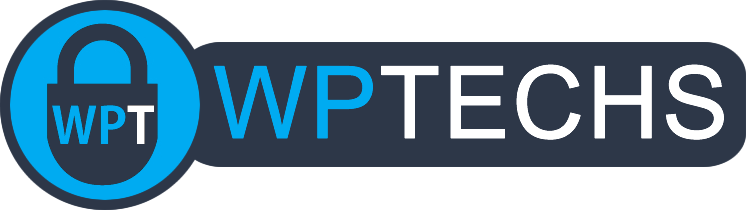Reports To Save Before Universal Analytics Ends
The old Universal Analytics will be permanently deleted on Jul 1, 2024. In this article we’ll review five important reports you’ll want to export and save for future reference.
How to save reports?
In most sections you’ll find a toggle in the upper-right corner of the screen where you can export a variety of file types. In most cases, I would export as PDF, unless it’s a report where having a list format would be real handy like a Pages report then I’d export as a CSV, though you may like to export as all types just to have as many options in the future as possible.
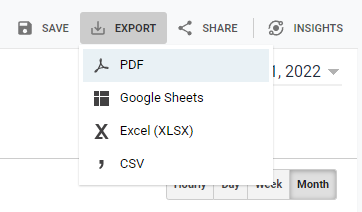
Important note: Most reports default to only showing a handful of results at a time, you will want to update the rows shown before exporting/saving your reports so that as much data as possible is exported (if you have more data than the maximum number of results per page, then you may need to run multiple exports for each “page” of results):

Total Traffic Reports
These would be useful to see a generic overview of total traffic throughout the year in an easy to read line chart. You can easily identify seasonal dips and get a good general idea of what to expect throughout a year. These can be exported as PDFs and you’ll want to run + save a report for each year AND one report that captures as many years as possible combined together.
Just go to Audience>Overview and customize your reports:
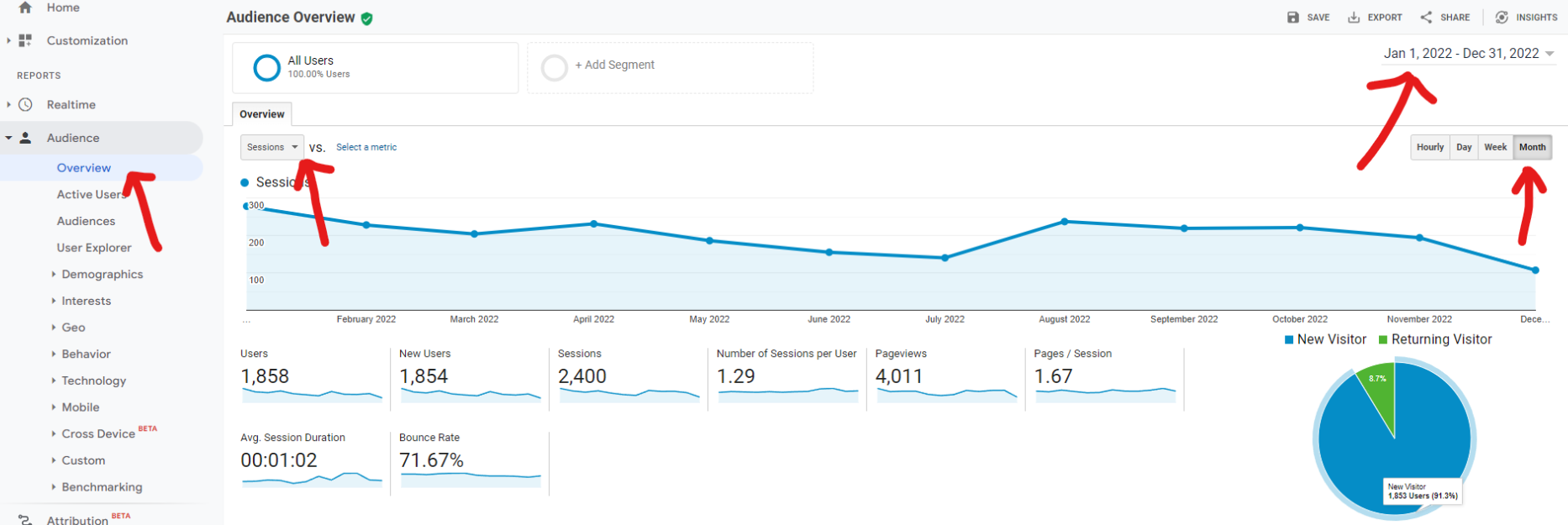
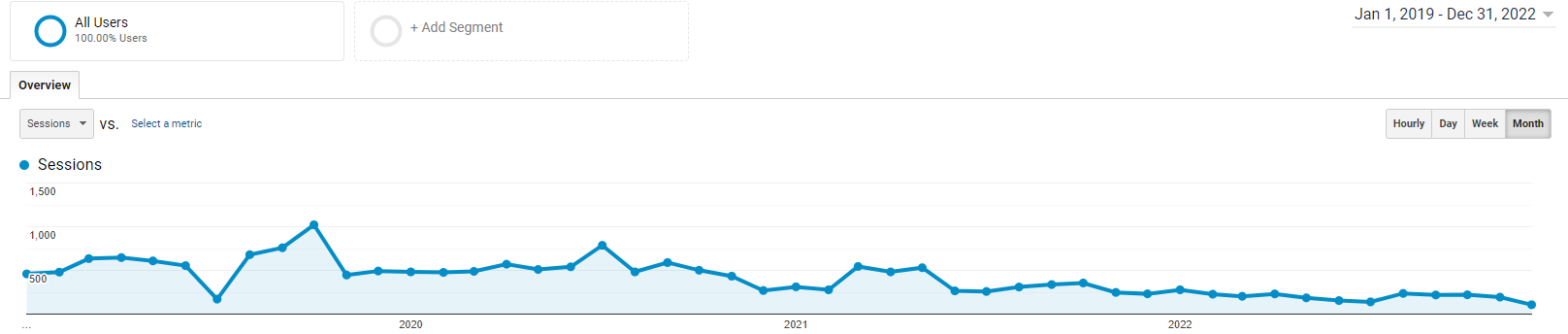
Traffic Source Reports
These reports can come in real handy to view historical stats for individual traffic sources like Organic or Social, you’ll want to run the generic overview report for each year and also drill down into some of the sub-reports for more detailed stats (like the Social report so we can see stats for individual social sites, or the Referral reports to see stats for individual referring/backlinking sites).
Just go to Acquisition>Overview to get started:
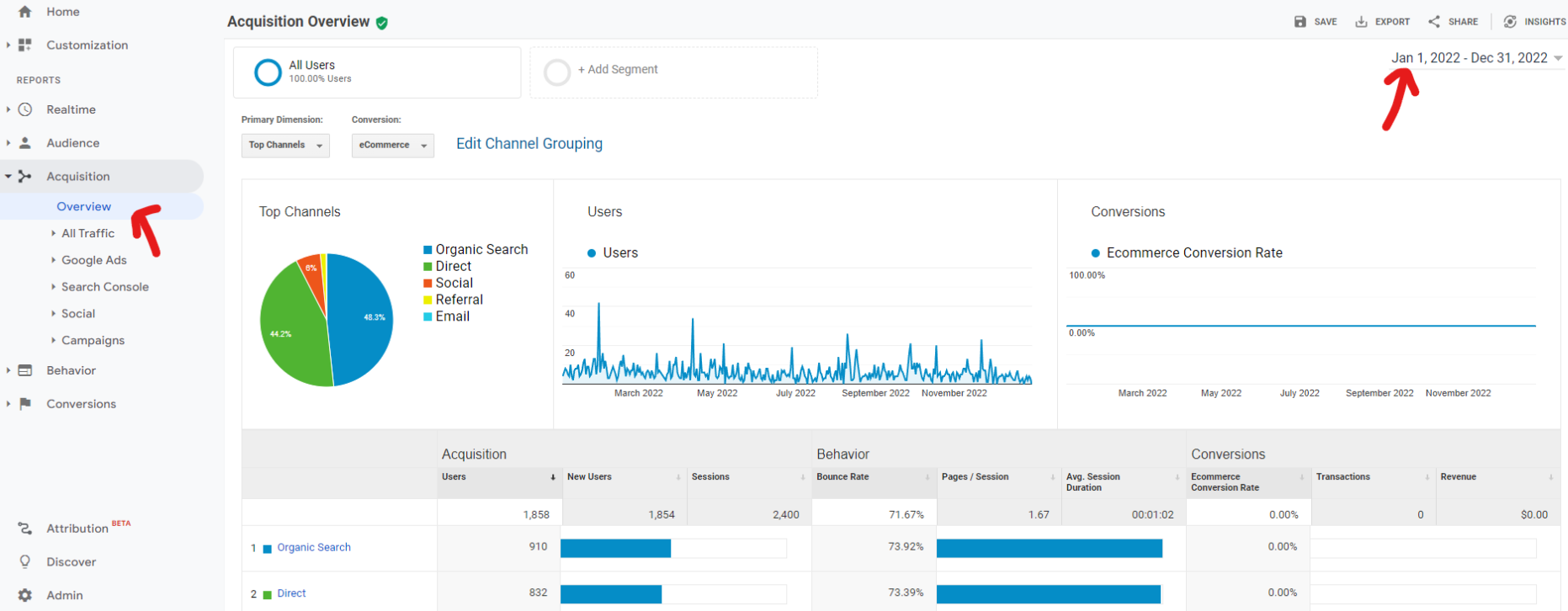
Next you can click through to get the detailed data for the sub-reports, I would highly recommend grabbing sub-reports for Social and Referral:
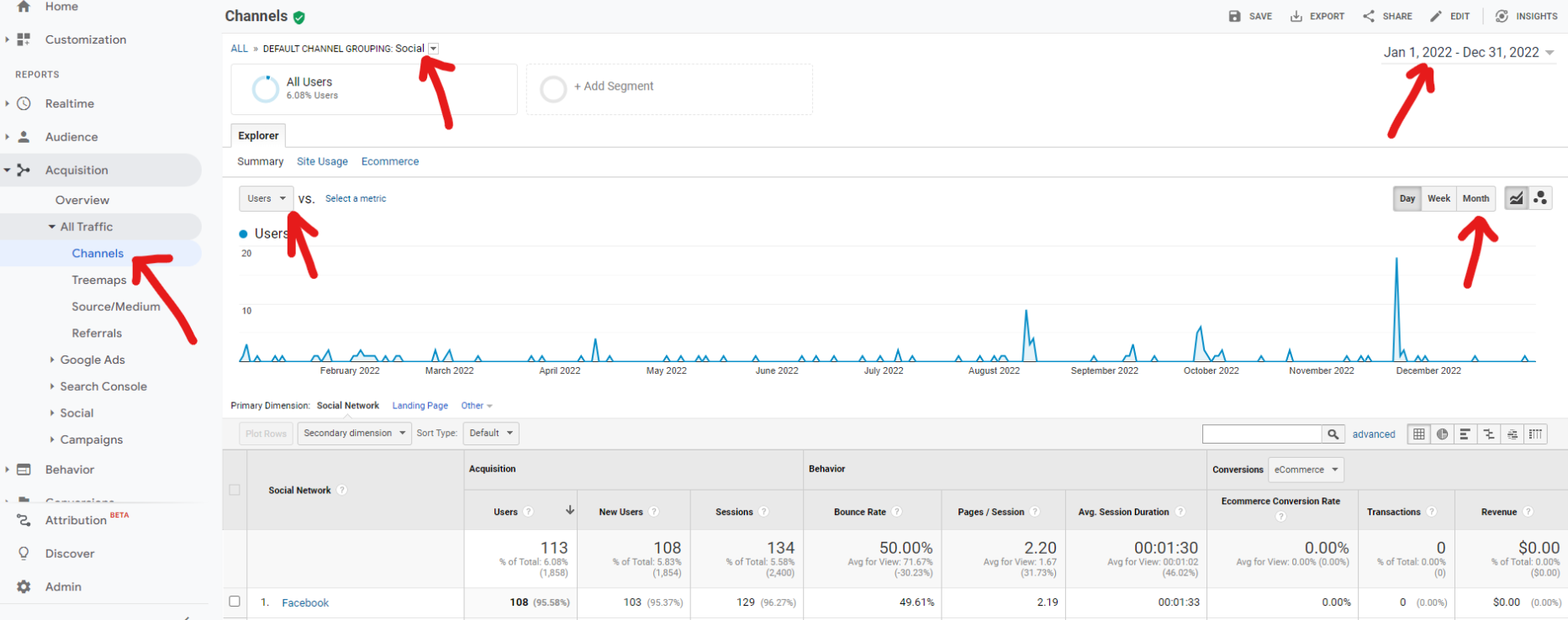
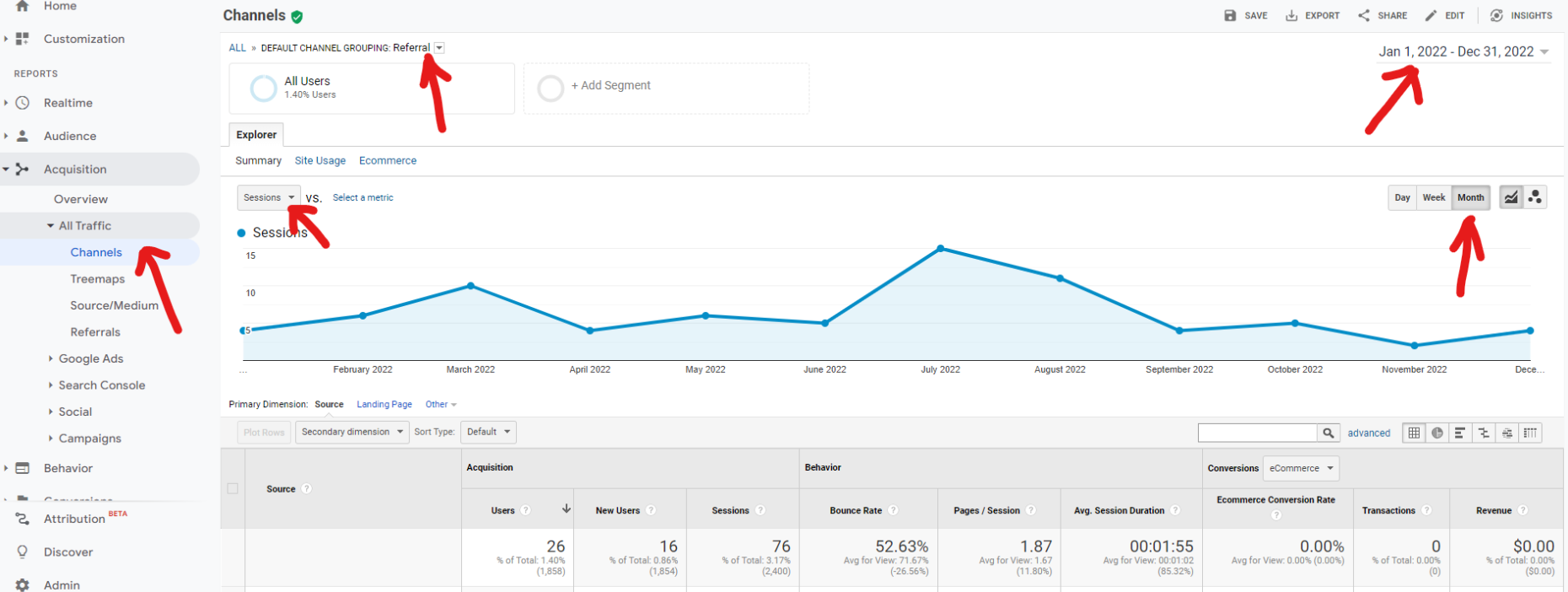
Behavior & Events Reports
The Behavior Flow report may come in handy if you’d like to see where users would “flow” to the most popular areas, note the export button is in the upper-left area:
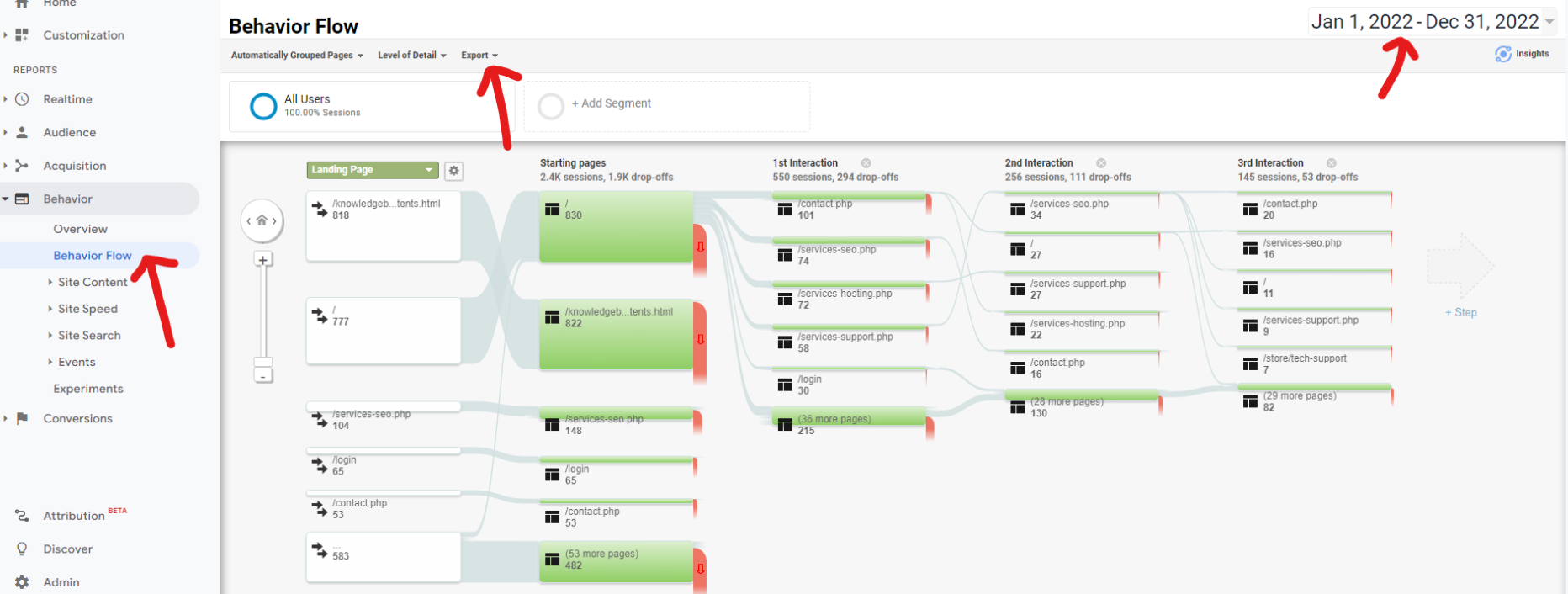
If you’ve created custom tracked Events, you may want to pull those stats as well, you’ll find them in Behavior>Events.
Technology & User Reports
A technology report can be helpful to see which browsers your users were using from year to year:
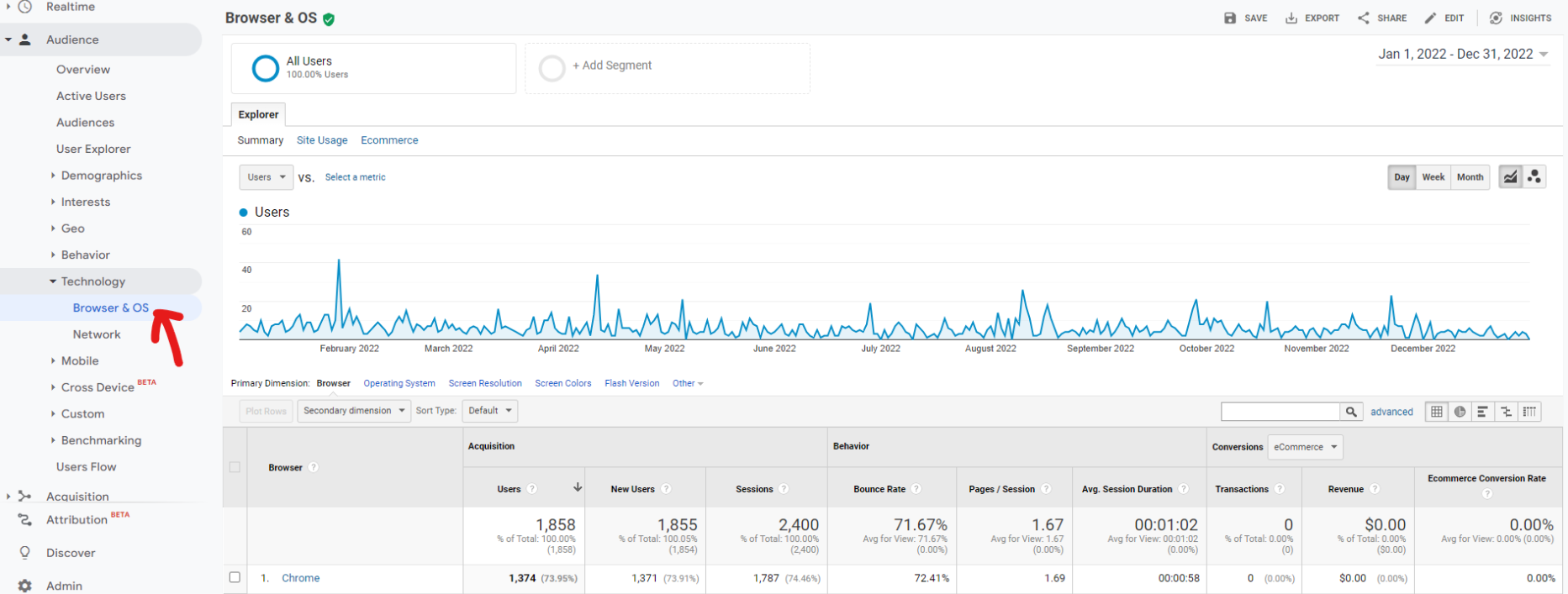
It may also be useful to see how many users are viewing your site via mobile/desktop over the years as well to identify trends:
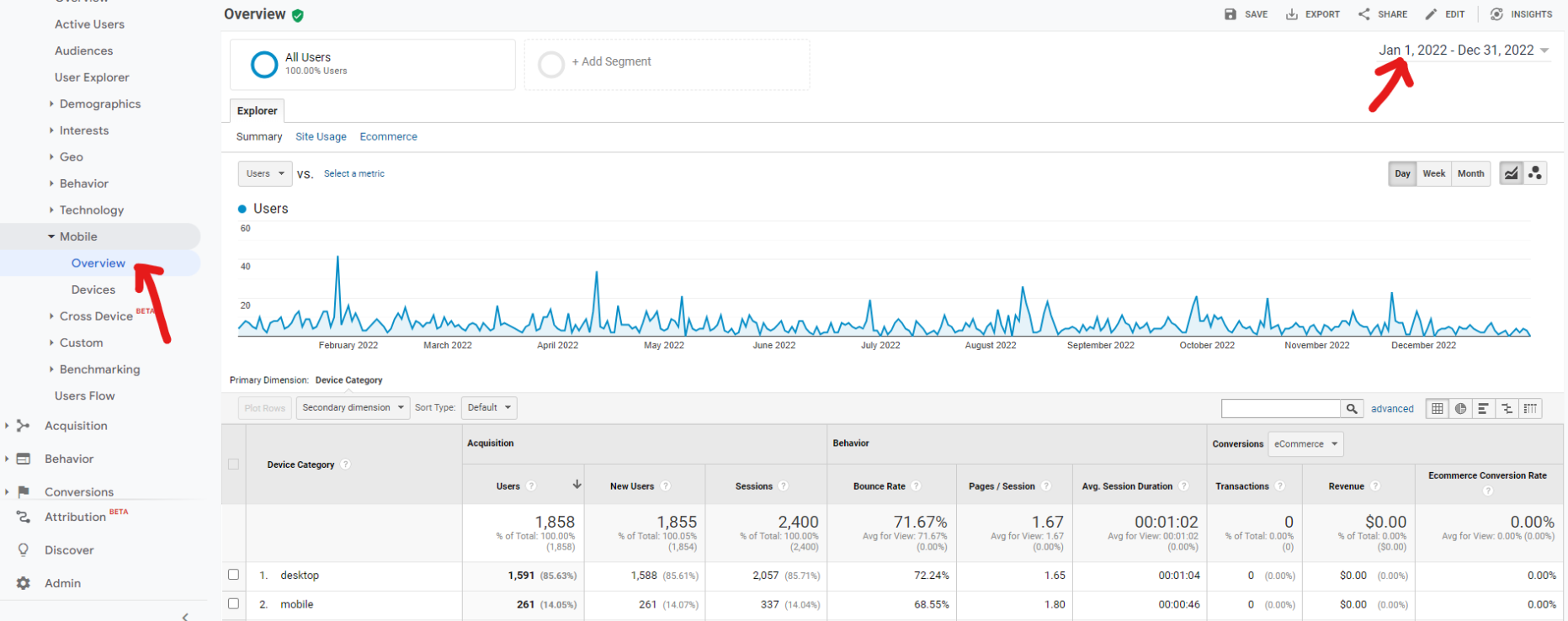
If you’ve had demographics data enabled you may want to also grab reports from Audience>Demographics>Overview and Audience>Geo>Location as well, never know when more detailed historical data about your users could come in handy.
Page Traffic Reports
This is one of the most helpful reports, traffic stats for individual urls. You can use this report to view popularity of individual posts/pages through the years, it can be very useful when doing a Content Audit to determine a posts worthiness to be republished.
Just go to Behavior>Site Content>All Pages. Set your date ranges to grab individual full year reports, and don’t forget to hit the “show rows” dropdown in the bottom-right corner to show more urls in your export (this report would be ideal as both PDF and CSV, so it’s easy to import into other tools in the future).
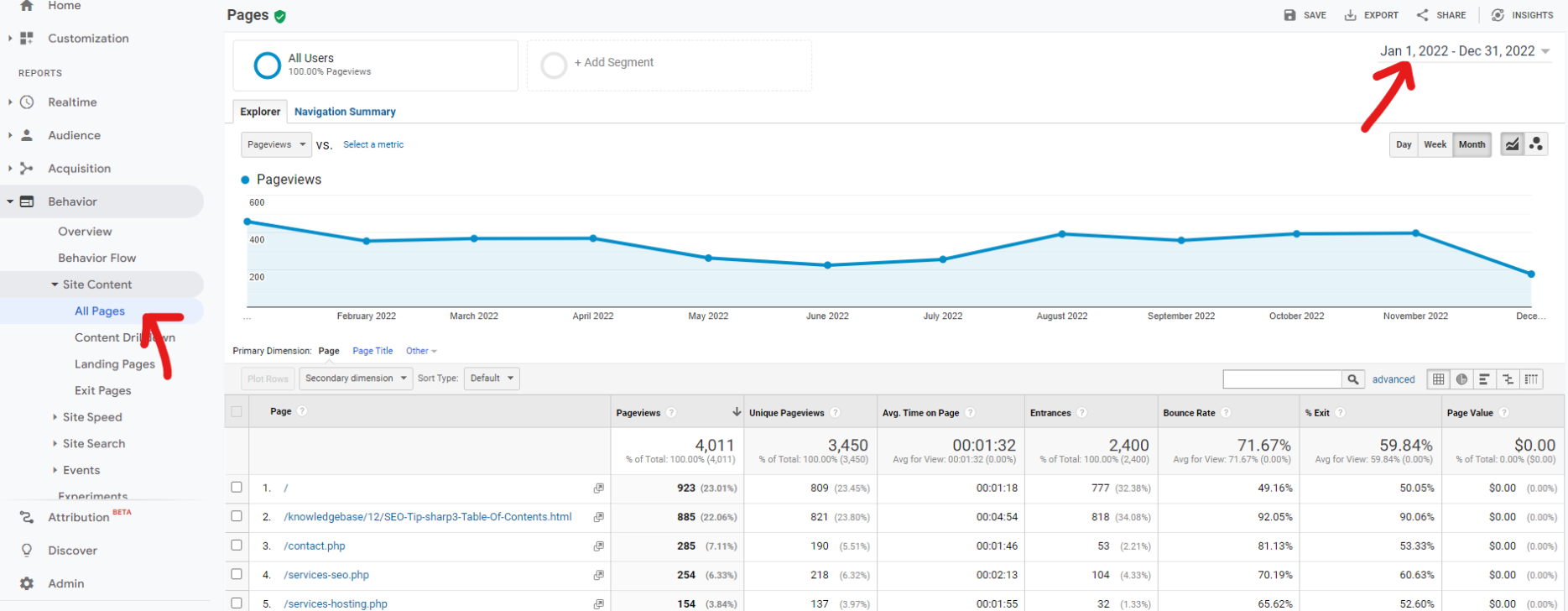
Remember to export all your reports in multiple formats, adjust your date ranges, and increase the number of rows shown to capture the fullest data set possible. Properly organizing and storing these reports will enable you to reference and utilize this data effectively in the future, whether for analysis, decision-making, SEO audits, or migration to new analytics platforms.